Motion Editing with Poses and Ragdoll
You can pose your Character using the Control Rig and save this pose for further use or create a snapshot of a mocap pose by using Poses.
In Poses Panel, click on the Plus icon and add the current Character pose. Right click to rename it.
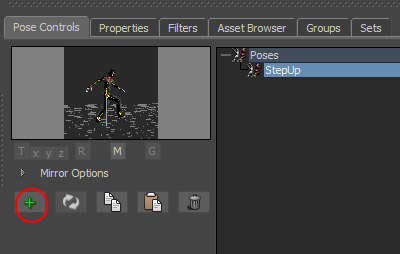
To insert the pose into motion sequence double click on it's name in the tree hierarchy and don't forget to key it. Step by step instructions can be found here.
Ragdoll Setup- nice step by step instructions here
If you already have motion plotted onto the skeleton of the character in your scene, go to Character Settings and select Stance as input. Then switch back to Control Rig. This will give you a momentary state of T-pose on a Control Rig which is required for the Ragdoll creation. You can drag and drop the Ragdoll onto any Control Rig effector now.
After adjusting the proportions of the ragdoll, in its settings key the transition from Passive to Active at the time when you want the simulation to begin. Then press record and play in Transport Controls to record the effect. You can then delete both the Physics solver and the Ragdoll. You may need to use Story tool to blend the simulated motion with the mocap movement as separate clips.