Motionbuilder Basics
Interaction:
- Settings/Interaction Mode - Maya
- ALT+LMB - tumble, ALT+MMB- pan, RMB- truck/dolly
- Q, W, E, R shortcuts, X+drag in Q mode for adding to various settings and Navigator, ALT+Enter for full screen mode
- CTRL+A for hiding "helper" objects, ie skeletons and nulls
- Window/Asset Browser (what's available) and Navigator (what's in the scene)
- Resource Path in Asset Browser (right click in the left side of the panel)
- Layout/Editing
Elements (LMB drag and drop into the scene from Resources/ Asset Browser tab in the lower right corner)
- Primitives, nulls, cameras, lights
- Hierarchy, parenting and alignment of objects in 3d space
Devices - stream motion for tracking or recording
- Vicon
- Faceware
- Kinect
- Leap
- Phasespace
- and more
To record motion drag and drop a device with LMB into the viewport. In Navigator check Online, Live and Record:
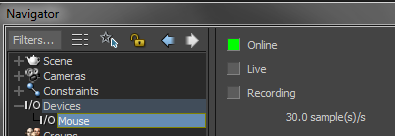
Then in Transport Controls press record and play:
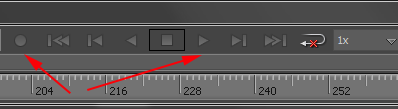
To check your recording uncheck Live and Recording on the device. Then playback your recording.
Animation
- Transport Controls
- Key Controls, Working with Keyframes
- Animation Layers
- FCurves Editor, manipulating keyframes and tangents
- Filters: Butterworth, Keys on Frame, Reduce
Constraints - used to attach an element or an animation property to the motion stream
- Basic constraints: parent, position, rotate, scale
- Complex constraints: Referential, Relation
Shading Elements
- Material
- Texture
- Shaders: Live Shadow, Flat (for setting up alpha channel transparency), Reflection
- Particle Shader
Sending/exporting recorded data from Motionbuilder:
- Into Maya: Select the Reference (top) node of your hierarchy (s), then File/Send to Maya or save as fbx and then File/Import in Maya.
- If image based textures are used on the model you may need to reconnect them.
RESOURCES:
Motionbuilder course by George Maestri on Lynda.com, lessons 1 and 2